Your starting point is FADavis.com. In the top-right corner, you will see your name if you are already logged in. If you do not see your name, click "Log In."
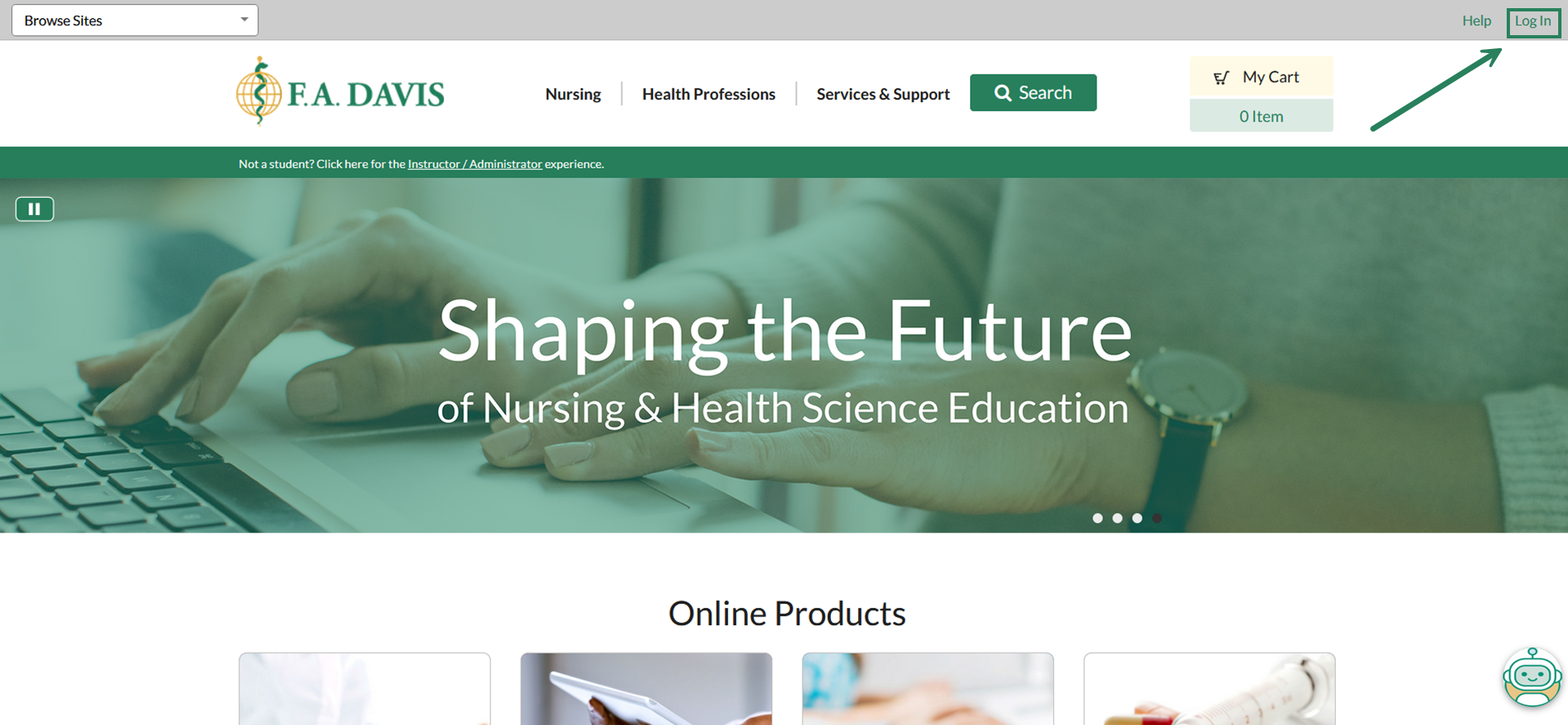
If you know your login details, enter your email and password and click "Log In" (1). If you know you have an account but you have forgotten your password, click "Forgot Password?" (2) to reset your password.
If you do not have an existing FADavis.com account, click "Create Account" (3) to make one.
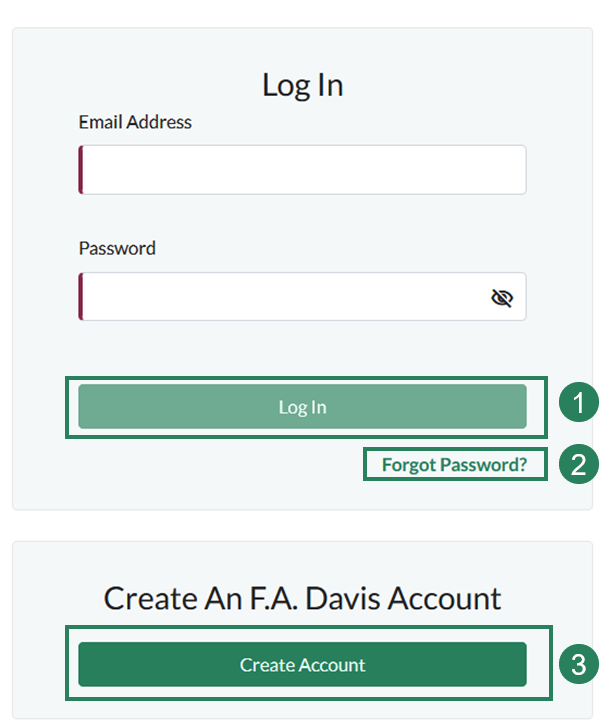
If you need to create an account, fill out all required fields. Please note that we recommend using your institutional email address (1) if possible.
Click "Create Account" (2) to create your account.
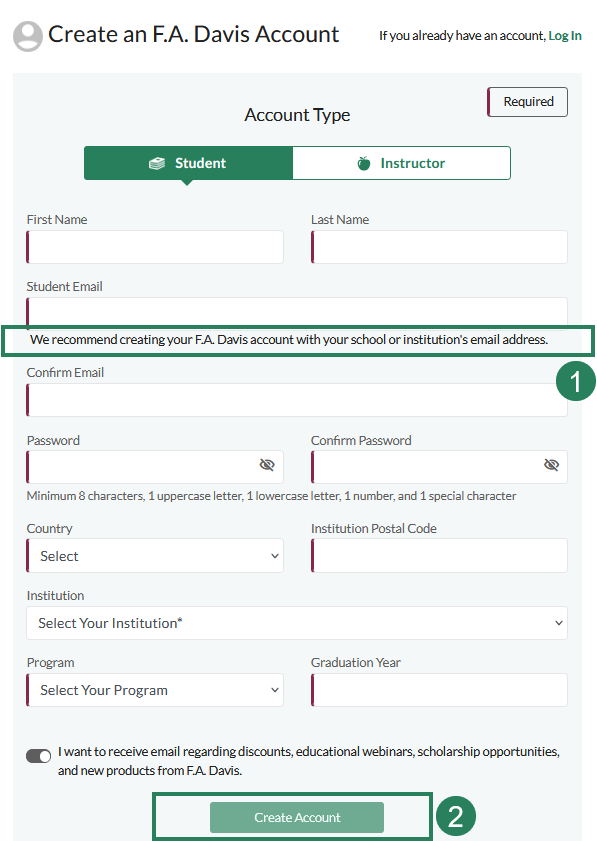
If you have purchased a new book, your Access Code will be on the inside cover. Enter your Access Code in the box that reads "Enter access code," then click "Redeem."
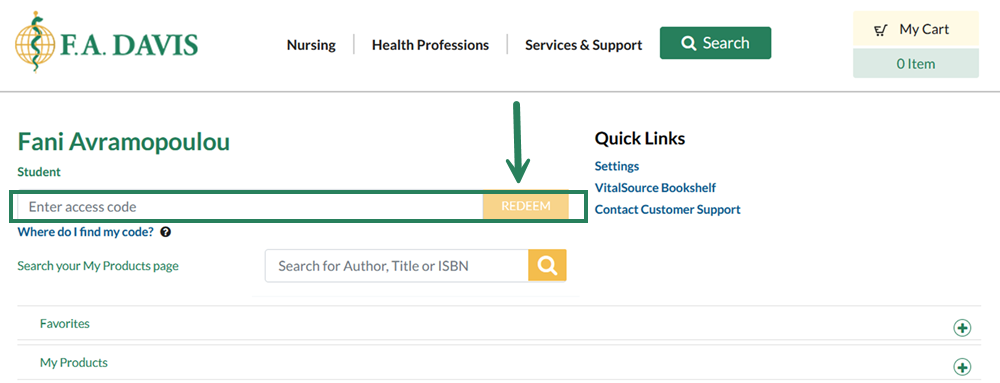
Once logged in at www.FADavis.com, the “My Products” page will display. Locate your Medical Language Lab title, and click the "Resources" button (1) to see available student resources or click the "Medical Language Lab" button to access that platform (2).
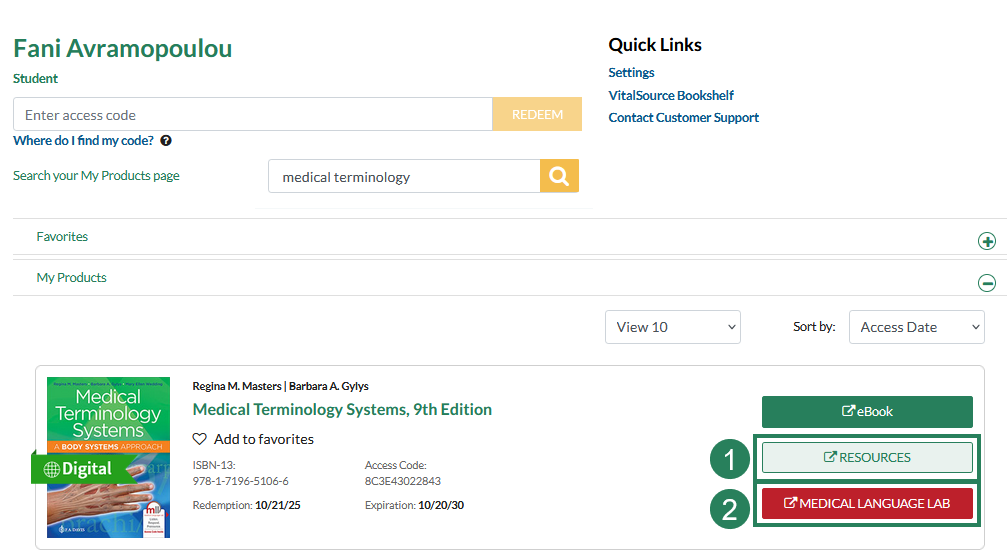
When browsing your My Products list, you can adjust the View filter to display 10, 50 or all products you have access to. You can also sort by Access Date (most recent), Published Date (most recent), Author’s Name (A-Z), Title, or Package.
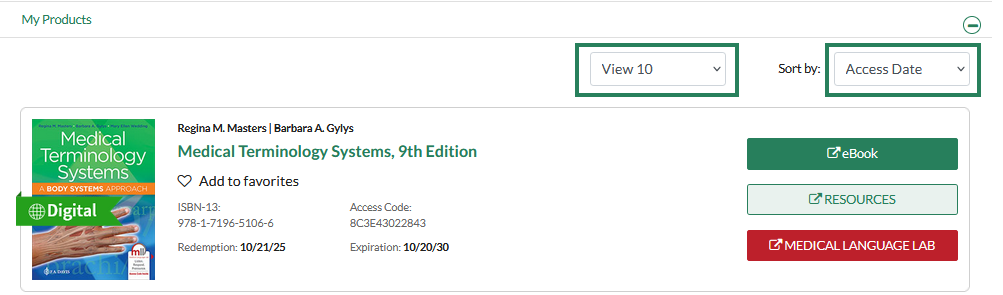
Or, you can use the “Browse Sites” dropdown menu at the top-left of any FAD page to access Medical Language Lab.
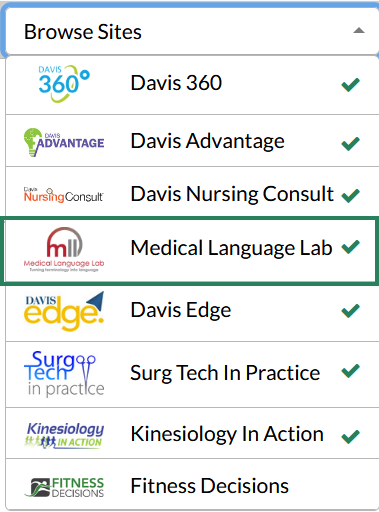
You may have access to more than one title in Medical Language Lab. Click on a textbook to get started.



