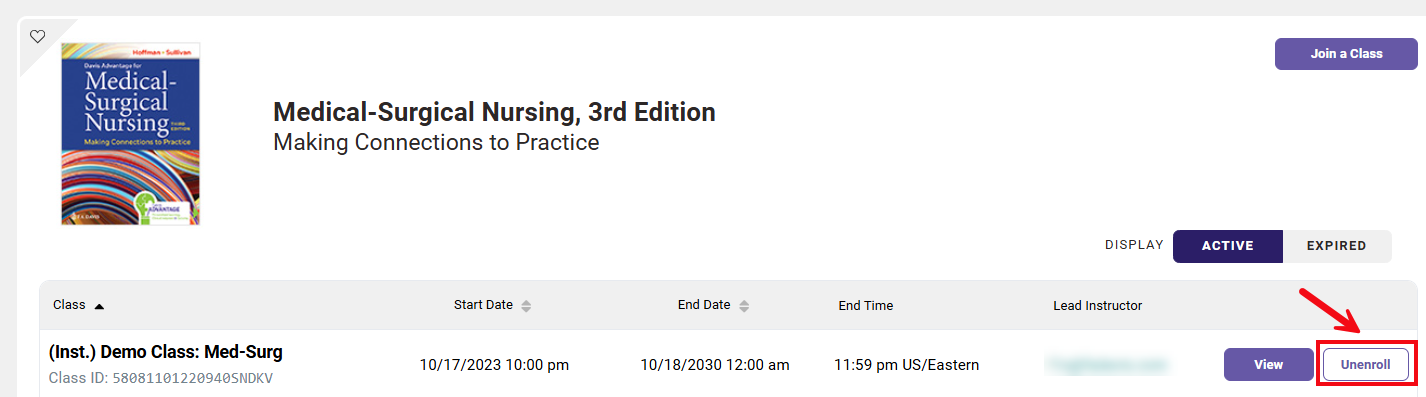Join Instructor's Class
After you have redeemed or purchased access to an applicable textbook, you will need to join your instructor's class.
If you are using Davis Advantage as part of a course, your instructor will provide you with a Class ID. You must enter the Class ID in order to successfully enroll in your instructor’s class and complete the required assignments.
First, find your textbook on your Davis Advantage My Products and Classes page, and click the "Join a Class" button in its title panel.

Enter the Class ID your instructor has provided (1), then click Join a Class (2).
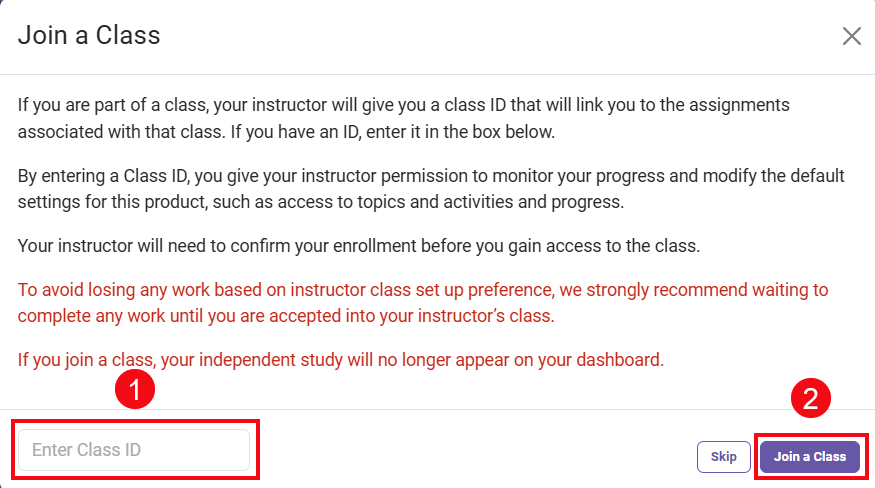
After you have entered a valid Class ID, the name of the class you've joined will appear on your Davis Advantage My Products and Classes page. If your instructor has set up auto-enrollment, you'll be able to click "View" to access your class immediately.
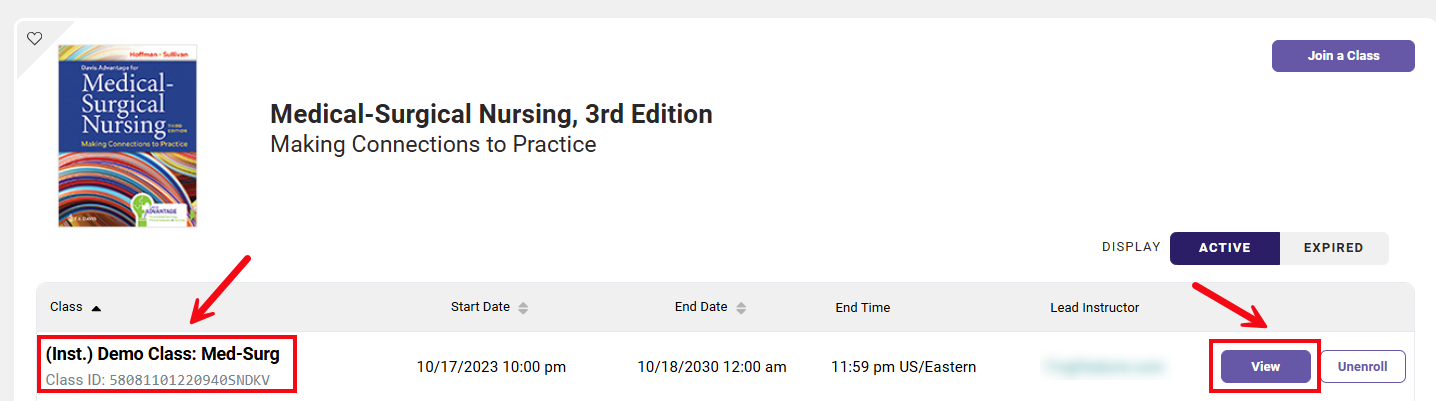
If your enrollment request is awaiting instructor approval, you will see "Acceptance Pending."
Unenroll from a Class
To unenroll from a class, click the "Unenroll" button. Your instructor will be notified.