To clone your class, click the settings wheel (1) to the right of your class.
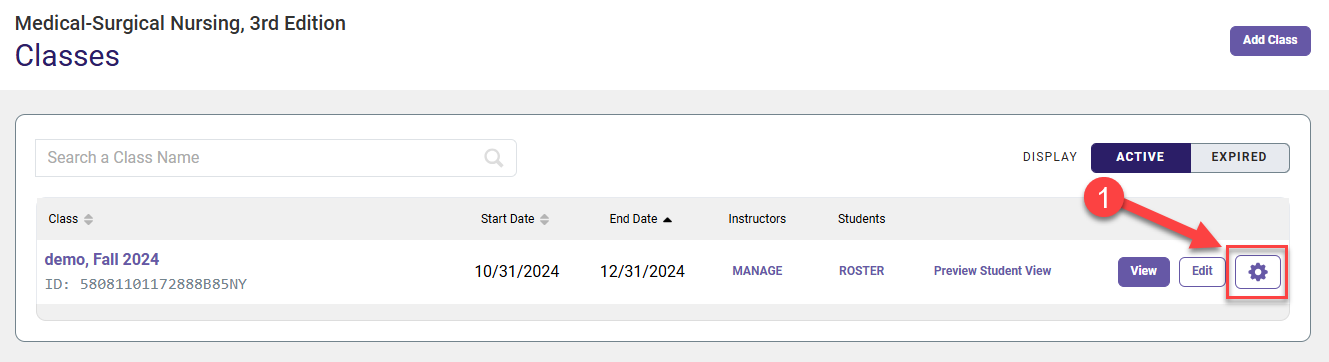
Next, click Clone (2).

On the "Create Class" step of your cloned class, enter a unique Class Name (3), Start Date (4), End Date (5), select your Time Zone (6) then click Next Step (7) to continue.

Your cloned class will automatically carry over all of the course settings selected for your original course, under the "Select Content," "Customize Experience," and "Grading Options" steps in its Class Setup.
Please note that you will need to manually enter new assignment due-dates for your cloned course. To update your course's due-dates, select the "Schedule Content" step in your Class Setup. For further guidance on updating assignment Start Dates and End Dates, consult the "Schedule Content" section of our Davis Advantage "Create a Class" article.

Your cloned class will have a new Class ID.




