DASHBOARD
To begin working in Surg Tech in Practice, select the View button next to the class.

If you are not using Surg Tech in Practice as part of a class, you can access the material by clicking “Independent Study” upon login.

The Dashboard displays your current and upcoming assignments, as well as information on your overall performance compared to your classmates, and a discussion board.



Access Assignments
To begin working on an assignment, first select the “Details” button. Then click on the “Start” button to begin your next activity.

The “What’s Next?” panel will display up to three assignments at a time, based on due date. To see a full list of your assignments, select “View Assignments.”
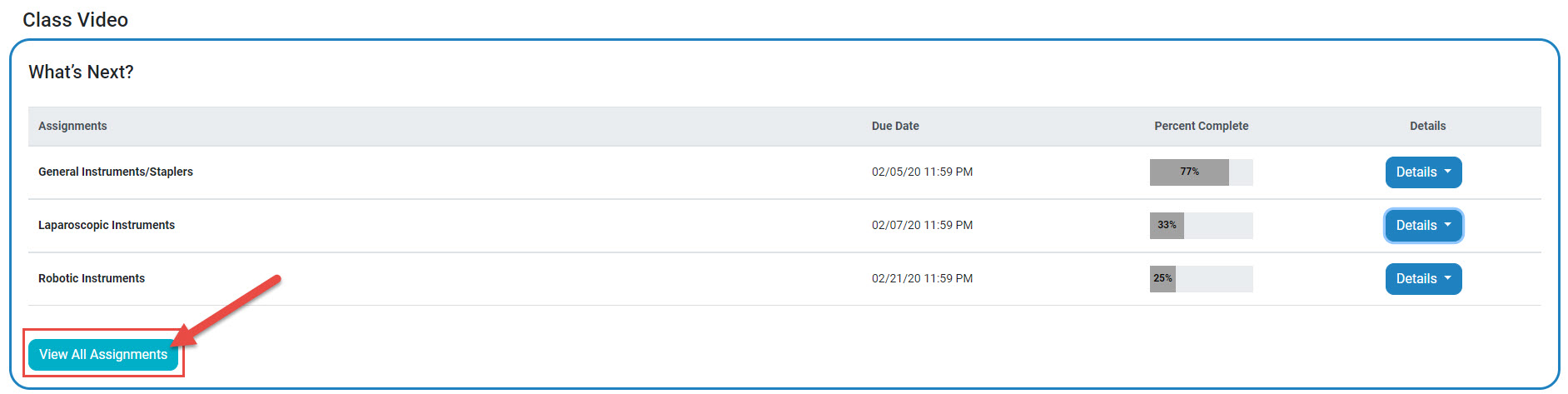
This Assignments tab helps you to track due dates and assignment completion.

View Topic Details
Clicking “Details” on an assignment will drill down to reveal your progress on each of the modules included. The order of modules displayed here is the order you will work in when you start or continue an assignment.

Topics that you’ve already finished will be marked with 100% completion. To go back and practice a previously completed module, select the blue “Review” button.

“Tollgate” Approach (select users)
If your instructor has designated the Tollgate approach for your class, you may notice an active assignment with the “Start” button deactivated.
The Tollgate approach means that an assignment will not open until the assignment before it is completed. Using the example below, you must reach 100% completion on the Instruments, Care of Instruments, and Set-up guidelines module before you are able to begin working on General Instruments/Staplers.

Completing Assignments
Each chapter assignment in Surg Tech in Practice contains multiple modules. The modules within each chapter assignment can be customized by your instructor, but you will most likely see five main modules: identify the part, identify the instrument, identify the use, apply in practice, and additional practice.
The below images provide an example the “Hotspot” activity. Click the “Start” button to begin.

The first screen that you see will provide directions for how to complete the activity. Once you have read the directions click “Continue to Question.”

After you have selected your answer click the “>” at the bottom of the page to move on to the next question.

Once you have answered all questions for a particular activity you will be given the option to “Review” or “Submit” your work. Your responses will not be graded until you click “Submit.”

For each practice question, feedback/rationale will display to show you how to find the correct answer. When finished reviewing, select “Return to Results” to move on.

Once you have completed an activity the Results screen will display, giving you the option to (1) go back and review rationales, (2) proceed to the next topic, or (3) try again.

Test Bank Assignments
Your instructor may assign a Test Bank Assignment, which will test your knowledge across multiple module areas. A Test Bank Assignment will typically consist of 10, 25, or 50 questions.
On your Assignments page, there will be a separate tab for Test Bank Assignments.

Like the other exercises in Surg Tech in Practice, test bank assignments can include multiple choice, select-all-that-apply, and fill-in-the-blank questions, among others. Please remember to read the question and any directions carefully.



